The ultimate handwriting app
Lesson.12 -Share Anytime now available for iPhone!
Version adjusted to work with a smaller screen.
Starting on February 19, 2014, the iPhone version of Share Anytime joined our lineup. The original iOS version of Share Anytime was not available on the iPhone, but now it’s possible to use Share Anytime even if the only device available is an iPhone.
Step1 The same level of functionality on a smaller screen. Effortless handwriting input!
The screen is smaller compared to the iPad version, but it is still easy to use on the iPhone. After all, the CPU used in the iPhone 5s has the same A7 processor as the iPad Air, so performance-wise the iPhone is well suited to the task.
By installing the handwriting character recognition engine mazec, it will be possible to convert handwriting to text, and the app will be compatible with new features released in the future. In portrait orientation, the menu is displayed in two rows.
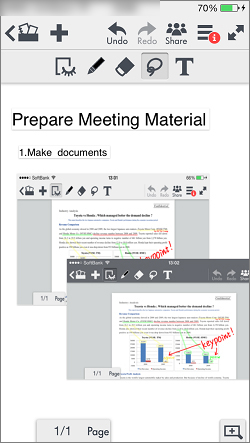
|

|
|
| Read PDFs and add handwritten notes in red. It’s handy to be able to work via the iPhone while away from the office or in transit. | Naturally it can be used with the mazec handwriting recognition engine. The speed at which it converts writing on this size screen must be seen to be believed. |
Step2 Menu screens have been changed to a one-screen type, with one exception.
In versions such as the iPad version of Share Anytime, many items are displayed in a separate window, but in the iPhone version, everything gets its own screen. On the iPhone screen, pop-up windows cause too much clutter. With the iPhone version of Share Anytime, the entire screen is used to display a menu, making a simple and clean screen display.
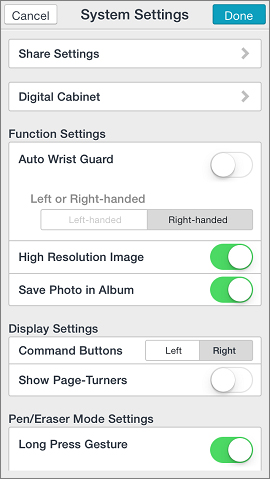
|
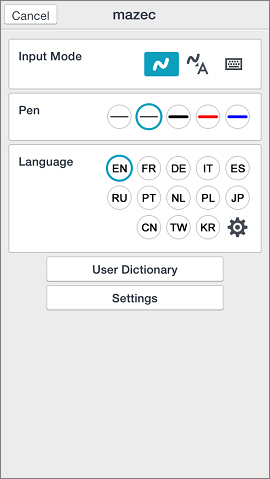
|
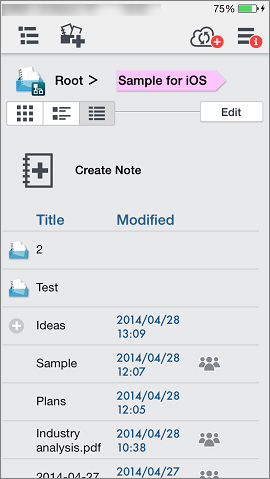
|
||
| The System Option screen, displayed as a window in the iPad version, is also displayed as a full-screen menu. | Tap the “m” button to enter the mazec pen selection full-screen menu. Tap “settings” to make even finer setting adjustments. | When icon display mode is selected in the digital cabinet, only four icons are displayed at a time, so list display mode is recommended. |
Step3 Compare the differences between the iPad and iPhone versions
The Windows 8 and Android versions of Share Anytime are based on the iPad version, but with the iPhone version, the screen is smaller so we needed to make some adjustments with the display. Despite the smaller screen, there are many benefits to having an iPhone version. For example, people who can’t be present for a meeting can share notes while outdoors, and university students who only own an iPhone can still join Share Anytime.
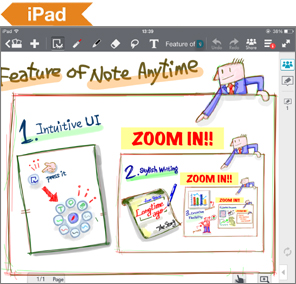
The large screen of the iPad makes the original version of Share Anytime easy to use.
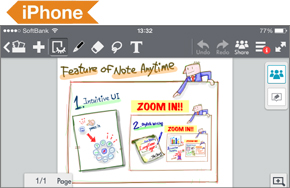
|
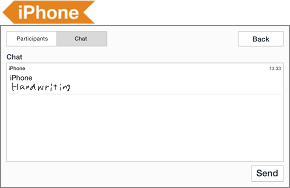
|
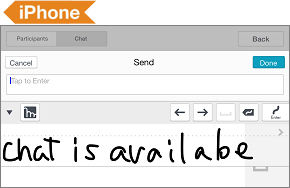
|
||
| The document-viewing window is the same as the iPad, and can be used in both vertical and horizontal mode. With the “Chair” screen, the short version is displayed even when the aspect ratio is different. | Chat viewing screen. This is also a full-screen display. Participants also view this as a full screen. To contribute, tap the “Send” button on the bottom right. | Entering a message into chat on the iPhone chat screen. Unfortunately the other messages can’t be viewed during input, but the input itself is easy to do. |
Topic Share Anytime was used during a government round table discussion!
The “Advisory Panel on the Modalities of Government and Administration” hosted by the Cabinet Secretariat Administrative Reform Task Force used Share Anytime to visualize the discussion in real time. Meeting participants wrote down their opinions, helping to spur on the discussion.

Tomomi Inada, Minister in Charge of Administrative Reform, used it in her discussion with a team of experts.
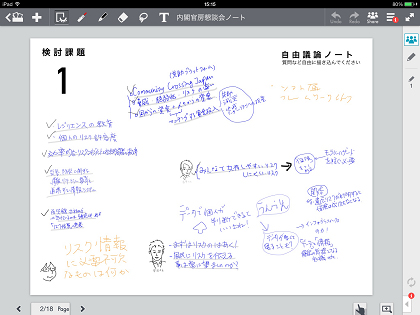
|
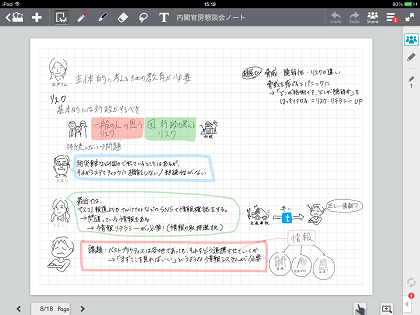
|
|
| Share Anytime makes it possible for the writer and editor to work on a single document simultaneously. | Staff edited the submissions and added illustrations to make a co-graphic recording. |

